
First steps with EasyInput
After installation EasyInput is almost ready to be used. The prerequisites to use an EasyInput tool are:
• open port 33XX (where XX depicts SAP system instance number) between the user’s workstation and the SAP application server. As opposite to SAP GUI, that uses port 32XX, RFC connections used by EasyInput require also the port 33XX to be open
• open access from the end user workstation to SAP OData services (SAP Gateway http/https) when using OData scripts
• sufficient user authorizations in the SAP system and a few SAP system administrator level customizing settings may be needed (to test the product one can use an SAP sandbox/ test systems where users have often broader authorizations)
• product registration that is either done automatically over Internet during first use or provided via license file (in case of problems write e-mail to EasyInput support)
• verification of the global EasyInput settings (especially the regional settings, date and number format should be aligned with those on SAP system side)
Using example workbooks
When the above is done the user can open one of EasyInput example workbooks. To open an example workbook one should start EasyInput via EasyInput desktop icon and then use the EasyInput ribbon menu to press “Open EI template” button (depending on EasyInput version, additional EasyInput starting, by pressing the “Start” button on EasyInput ribbon menu may be needed). It is recommended to start from “ReadyToBeUsed” example workbooks.
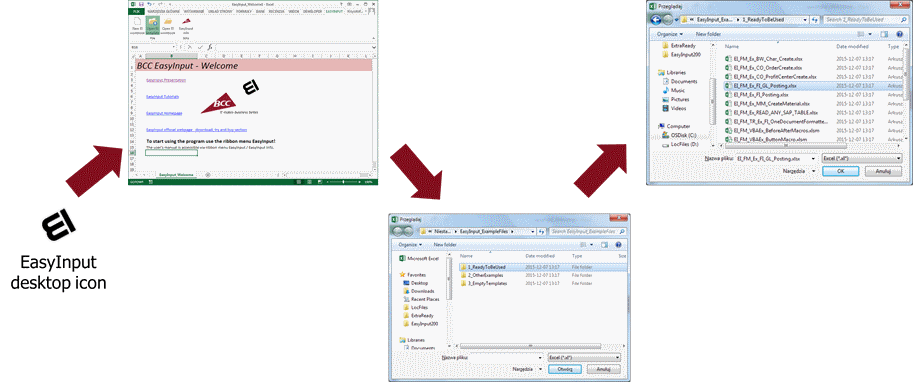
After opening the EasyInput example workbook one usually sees three worksheets:
• ExampleInfo – informational worksheet describing type of script and adjustments needed to use it. This worksheet is not necessary in EasyInput scripts and could be removed.
• EI_Logon – worksheet containing SAP system connection settings. Should be filled in before the workbook use.
• EI_Data – data worksheet containing data to be send to / read from the SAP system. In most cases this data should be also adjusted to user’s SAP system for testing.
Adjusting the SAP system connection data on the EI_Logon worksheet. The information to be given there can be copied from SAP GUI logon application or from SAP system administrator. See the example below:

The EI_Data worksheet contains data to be sent to/ read from the SAP system and messages about EasyInput script execution. This data usually has to be adjusted to user’s SAP system (e.g. the organizational units ID, master data IDs, etc.) before running EasyInput script.

After adjusting the data in columns AA and above, one can try to run EasyInput script in test mode. Please select the correct “Run Type” on EasyInput menu ribbon, and start the script with “Process EasyInput script” button.
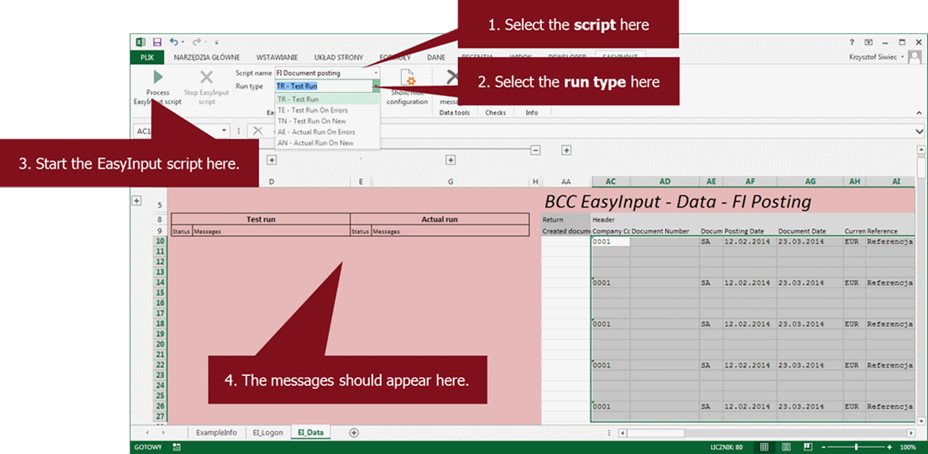
Creating EasyInput script from the scratch
In order to create entirely new EasyInput script the user should start with an empty EasyInput template. To open an empty EasyInput workbook please close all previously opened EasyInput workbooks, and select from EasyInput menu the button “New EI workbook”.

Then depending on script type, one can start filling in the EasyInput configuration starting from filling in the worksheets on the left and then moving right.
Visit our EasyInput webpage and go to “video tutorials” in the EasyInput Forum section, to learn quickly how to create your own EasyInput scripts.